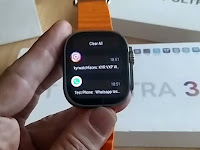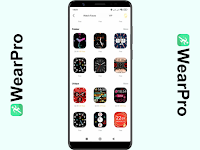DT No.1 DT Ultra 3
A step forward in their Android smartwatch. But... is it enough?
This time we're going to see a new watch with full version of Android that we could say it's something we've already seen, with a couple of new features. Is it a step forward? I think so. Is it an evolution? No, I don't think it is. Because despite its new features, I think the rest is exactly the same as what we've already seen.
Before continuing, in addition to thanking DT No. 1 as always for sending me this watch to review, I want to mention something necessary to avoid any confusion. DT No. 1 recently launched both the DT Ultra 3 and the DT Ultra 3 Pro or DT Ultra 3 Bluetooth. The latter has nothing to do with Android. It's a watch with Bluetooth connectivity only. In fact, in my opinion, this makes it have nothing "Pro" at all and it might have been better to call it, for example, DT Ultra 3 Lite, or just not associate that model with this "Ultra 3" name.
If after after reading this article you like this smartwatch and want to buy it, you can do it through this link:
Buy the DT Ultra 3 at DT No.1
You can also check the official information of the DT Ultra 3 in this link from DT No.1:
https://www.dtno1.com/sports-smartwatch/471.html
DT No.1 official site: https://www.dtno1.com/
Instagram DT No.1: https://instagram.com/dtno.1/
Unboxing
The watch's box is identical to the DT Ultra 2, and has the same dimensions and style. On the top we see the brand logo and the model name in light gray letters, except for the number 3, which is more colorful. Here we also see a few icons or logos that show some of the smartwatch's features, such as compatibility with Google Play Store apps, the dual system, the AMOLED display, and the WiFi connectivity, among other features.
At the bottom, unlike other DT No. 1 watches, we find almost no information, except for the usual text indicating that the smartwatch is not a medical device and, therefore, the health-related data it displays should be taken as a guide only and not for diagnosis or treatment, and the watch's IMEI code. We didn't find any other info.
As always, when we open the box we find the manual and the watch, which we'll see later. The manual follows the larger size style (as with the DT Ultra 2), and in addition to being available in english and chinese, this time it also has instructions in vietnamese. As usual, the manual doesn't provide extensive information, but rather focuses on fairly basic features.
Under the manual, we find the charging cable. This charging cable has magnetic contacts and 4 pins, and it's the same model we saw when I reviewed the DT Ultra 2 and the DT Watch 10. I've tested it with both, and it works perfectly for both charging and data transfer from the computer, so the charger for any of these smartwatches can be used with all three models.
And last, we find the two straps included with the watch. I always appreciate when the manufacturer includes more than one strap, because this way we can change it depending on the style we like the most. But this time, I think that including both in orange color limits this change of style. The DT Ultra 2 box included the straps in different colors, and I think they should have done the same with the DT Ultra 3.
Appearance of the watch
As we can see, its appearance follows the same aesthetic style as the Apple Watch Ultra which can be found in other watches from DT No. 1 and other brands.
The smartwatch's screen has the rectangular style with curved edges typical of these models, and also features AMOLED technology, which makes it look better than other types of screens. Its size is 2.06 inches, which isn't large or uncomfortable. In fact, this type of watch is worn by young and older men and women, and they don't find it bothersome.
On the right side, we find the two buttons that are always present on smartwatches with this aesthetic. The main button, again, is also the watch's crown, and has a circle in the metallic orange color characteristic of the Apple Watch Ultra. And below we can see the secondary button.
On the left side, we find the watch's speaker and the microphone hole. And this time, there's no button on this side. Why? I'm gonna explain it right now.
You've probably noticed I haven't mentioned two things you can see on the sides of the watch. These are the two main new features that have been added to this model. The first one is located on the right side of the watch, between the two buttons, and it's the camera. Yes, this tiny thing is a camera. Although, if I'm being honest, the quality of this camera isn't amazing at all, it's actually quite poor. If I generally think a smartwatch doesn't need a camera, THIS camera is completely unnecessary.
And the second new feature, and one that's important to me, is that instead of having a button on the left side, what we have is a slot to use a NanoSIM card with the smartwatch. For me, this one was necessary since I reviewed the DT Ultra 2, which didn't have this possibility. This makes the watch more independent and autonomous, and doesn't need to be connected to for example our home's WiFi, nor does it need to connect via WiFi to our phone's mobile data (which would require us to configure our phone as an access point).
And since we're talking about the SIM card, I'd like to take this opportunity to give you a warning that I think is important: As I said a moment ago, the hole we can see in the next picture is the microphone hole. This is NOT a hole to insert something to remove the card tray. To extract it we'll use, for example, a fingernail or any flat thin object. Don't insert anything into the hole to try to extract it, because this could have consequences on the microphone that you don't want.
And last, on the bottom of the watch we have the contacts for the 4 pin of the charging cable, the sensors to measure the health-related data such as heart rate or blood oxygen levels, and the buttons that releases the straps to replace them.
These straps are replaceable, and compatible with the Apple Watch Ultra straps. As I always mention when i review a new smartwatch, on websites like Aliexpress or Amazon we can find many straps, in different styles and colors, to use with the watch. For watches with this Apple Ultra look we must keep in mind that we must choose a 49 mm size for the straps.
Here you can see how the watch looks with different straps.
The CPU in this watch is Spreadtrum's Unisoc SC9832e chip, which is a 1.4 GHz quad-core processor. This is the first smartwatch I've seen with a Unisoc processor, although I've already worked with a CPU from this brand in a tablet I had a few years ago. As for the Bluetooth chip, it's the Zhongke 8958B6.

Although DT No. 1 doesn't provide any information on this matter on its website, I suspect that the DT Ultra 3's protection is IP67. In other words, it is only dust resistant, and water resistant under non-demanding conditions such as light contact with rain or splashes. When it comes to a watch with full version of Android, I always give this advice: NEVER dive into the water with it.

The watch, working
As usual in similar smartwatches, to turn on the watch we hold down the secondary button and within a few seconds the system starts booting. I've noticed that the system boot is a bit faster on this model than on the DT Ultra 2. As always, the first time we use it we'll be asked to choose the language we want to use. Then, we'll see the the usual screen asking to download and install the WearPro app on the phone and pair the watch. We can skip this step, although if we do, it will ask it again every time we turn on the watch. Personally, this doesn't bother me, because with the SIM card we can use the smartwatch as a standalone device without having to pair it with the app. You can pair it, or use the watch without doing so.
After these initial steps, we see the main watchface. As always, we can change it by holding the finger on the watchface for a few seconds and choosing the one we want to use. We can make this selection by sliding our finger or rotating the watch crown. Additionally, at the end of the list we have an option to add more watchfaces. As always, we'll see this option later.
Now, before continuing, I'm going to explain how the two buttons work, as well as something about the screen. If we press the main button or crown on the watch, it opens the main menu, where we can access the different options and apps. In these menus, as well as in certain apps, we can rotate the crown to navigate through the menu or screens without having to slide our finger on the watch screen.
Additionally, pressing the crown button when we're inside an app, menu, or submenu takes us back to the previous screen, option, or menu. In other words, it's the way to "go back."
If what we do is a double-press in the main button, we'll see the list of apps that we have active in the background. Here we can open back any of them, and we can also close any of them by sliding it to the right, or close them all with the button at the bottom.
And last, holding down this button or crown for a few seconds will open the ChatGPT feature. Although this isn't the ChatGPT we're familiar with, it's a voice assistant.
For the secondary button, we have two functions. The first one, when we simply press it, shows a screen with several shortcuts that allow us to turn on or off the WiFi connection or mobile data, enable the GPS and edit its settings, enable or disable the playback of phone calls on the watch, select between Android mode and Bluetooth mode, view the battery level details, change the type of transition between screens, access the Settings, enable or disable the use of wireless headphones, or view the QR code to download the WearPro app and pair the watch.
And also, just like in the latest DT No. 1 models I've reviewed, with the button at the bottom we can edit this screen to add more shortcuts to this list or delete any of the ones we have on it.
On this screen, we also find, at the top, three icons indicating if the smartwatch is connected to the phone, the battery, and the SIM card signal strength.
If we haven't inserted a SIM card, we'll see an icon indicating that we don't have one.
Additionally, if we have the WiFi connection enabled, we'll see another icon indicating the WiFi signal strength.
To access the second function we hold down this secondary button for several seconds and we'll see a screen with several buttons. By sliding these buttons to the right, we can set the watch to sound an alarm sound or whistle, make an the fire department, the ambulance, or our emergency contact, restart the watch, or turn it off.
As I mentioned before, what in other similar smartwatches a third button, on this one it's just the SIM card slot cover, so we can't press it.
As for what I wanted to tell about the screen, it's the way to turn it on and off. Either of the two buttons turns the screen on when it's off, and we also have the usual way of turning it on when we raise our wrist. The DT Ultra 3, like its predecessor, adds the way to turn it on that I like the most, which is by double-tapping the screen with the finger. This one is my favorite.
And here we find a small novelty. Again, just like on the DT Ultra 2, none of the buttons turn off the screen when it's on. This means we have to wait for the time we've set to pass, for the screen to turn off automatically. And this consumes battery, even if it's only a little. Now, on this DT Ultra 3, we can put our hand over the screen, and that makes the screen turn off. For me, this is a very good idea.
And now, let's see the smartwatch interface. It's no different from what we've seen in the latest DT No. 1 models, since it follows the same style: by sliding the finger in the four directions, we access different areas of the main interface.
The first one, again, is the notifications section, which we access by sliding down on the watchface. Here we'll have the notifications from the Android system and the watch's apps, as well as notifications from the mobile phone's apps we've selected in the WearPro app if we've paired the watch with the phone and the app.
If we slide up, we access an area where we see the date and a clock with the time, and some widgets that offer information about some of the smartwatch's apps and options. By tapping each one of these widgets, we can open the app or option. Additionally, if we hold the finger over this area we can add or remove widgets, although all the available ones are already added by default.
And if we slide left or right, we access several apps that are already classic in this interface. First, we have the Pedometer, where we see information on a simple graph about the steps we've taken, the kilocalories we've burned, and the distance we've traveled. If we tap on this screen we enter the Sport Record, where we see a history with the same graph, and several screens below that show more detailed data from the last 24 hours, as well as the physical activity data we've saved with the Fitness app during this time period.
Next we have the Heartrate app. When we launch it, after a few seconds it shows us our heart rate per minute, and swiping up shows the history for the last 24 hours.
The next one is also related to health, and it's the Blood Oxygen. It works the same way as the previous one: A few seconds after launching it, it shows the oxygen level in our blood, and by sliding up, we can see the history of the last 24 hours.
And after that, we find the Music Player. I should point out that it works in local mode: That is, it will only play the music stored on the watch, not the music from the mobile phone. In this player, after tapping the play button, we can choose whether to play the music from the smartwatch's storage or from the Resource Library. We also have a button on the right that allows us to delete any of the audio files.
When we play the audio, we can pause or play the file, skip to the previous or next file, and we have a button in the upper right corner that allows us to enable or disable the use of wireless headphones, modify the volume, and select from four playback modes: Single, Repeat, Sequential, or Shuffle. And also we have the timeline, with which we can jump to any point in the song we want.
The audio playback volume, in my opinion, sounds pretty good for a watch.
After the music player we have the already more than usual Breath Training app. When we launch it, after asking us to relax, it will tell us how often we should inhale and exhale the air. Unlike other smartwatches, this app doesn't allow to choose the time, intensity, or rhythm of this breathing exercise.
The last app in this area shows the Weather details. There, we'll see our geolocation, the current weather and temperature, the predicted maximum and minimum temperatures, and other weather data such as the sunrise or sunset time and the air humidity levels.
Let's now move on to the main menu of the smartwatch, which we access with the main button or crown of the watch. In this menu we have the system apps and those we have installed, and we can view it in two ways: List View or Grid View. You can choose the one you like best. I personally prefer the first one.
One thing I must mention is that while in Android Mode we can see all the system apps and those that are installed by default or that we have installed ourselves, if we are operating in Bluetooth Mode only the necessary ones for that mode will appear. As you can see, the list of apps in Bluetooth doesn't show, for example, the Gallery, the Google Play Store, the Browser, or Google Maps. This is because the Bluetooth mode is actually a "limited Android mode," hiding everything that could significantly increase the battery consumption.
I don't remember if this happened on the DT Ultra 2, but on this new DT Ultra 3 some apps now appear installed by default in the main menu: Facebook, WhatsApp, the Lite version of TikTok, and Zalo, an instant messaging app developed by a company from Vietnam. I don't use these apps on a smartwatch, so I'll uninstall them.
And since I just mentioned uninstalling, let's take this chance now to see how it's done. If we hold our finger over any of these apps, we'll see an "X" appearing in the left side of those that can be uninstalled. When the "X" appears, tapping on the app will bring up a message where we can confirm that we want to uninstall it, or cancel it.
As I mentioned before, the first new feature of this smartwatch, and the most important for me, is the addition of SIM card. This allows the DT Ultra 3 to manage calls in different ways. To make them, we go to the Phone option in the menu, and there we find three well-known options from the DT No. 1 interfaces: the Dial, the Recent Calls, and the Address Book.
The first one isn't a mystery, as it's a keypad to dial the phone number we want to call, just like on our mobile phone. But we find below a new feature that is common to all calling options. If we tap the call button on the left, the call will be made using the mobile phone. And if we press the call button on the right, the call will be made by the watch using the SIM card we've inserted.
In the Recent Calls option, we see a list of all the calls we've made recently. Each call can be deleted from the log by sliding left and tapping the delete button. When we select any of these calls, we can call that number using the two buttons that appear. The one on the left makes the call via Bluetooth through the mobile phone, and the one on the right makes the call using the SIM card in the watch.
Last, we have the Address Book. Here, we'll see the contacts we have on the smartwatch, and each time we tap any of them, we'll see again the buttons to choose whether to make the call using our mobile phone or the smartwatch's SIM card.
On the watch we can have both the contacts from our mobile phone and the ones we save ourselves. To import the contacts from the mobile phone, we'll use the button at the bottom left, and after tapping Synchronize Now it will import all the contacts from our phone.
If we want to save a contact, we'll tap the button in the bottom right corner and we'll get the screen to enter the new contact, where we'll enter the name and the phone number, and we can then save the new contact or cancel the action.
Additionally, any of the contacts can be deleted by sliding left and tapping the delete button that appears.
And of course, we can also answer incoming calls, whether we use Bluetooth with our phone or have a SIM card inserted.
As in the music player, the volume of the calls on this DT Ultra 3 seems more than acceptable to me.
Sports and health apps
We already know that one of the areas the smartwatch manufacturers are trying to emphasize, and at the same time one of the most important features for users, is the apps dedicated to tracking sports and health data. In this regard, I haven't found any differences between the DT Ultra 3 and its predecessor.

The Fitness app offers 9 sports activities where we can track our workouts: running, healthy walking, indoor running, cycling, basketball, football, ping-pong, badminton or Jump rope. Additionally, we have the Add Sports button, which allows us to add up to 24 more activities.
When we select any of these activities, in some cases the watch will first try to establish our location using GPS, although this step can be skipped. This process is only performed for certain activities such as walking, running, or cycling, while for sports such as football, basketball, or ping-pong, the location isn't required.
As with the DT Ultra 2, I'm going to mention two important facts when tracking these sports activities. The first one is that the activities that involve the use of GPS can only be performed if we have GPS enabled on the smartwatch.
Likewise, for the watch to perform the location establishment, unless we choose to skip this step, we must have the WiFi connection enabled, although if we are using a SIM card in the smartwatch this last step will not be necessary.
Once the smartwatch has obtained the location, or we have decided to skip this step, or if we chose one of the sports that doesn't require GPS, a three-second countdown will begin after which the watch will begin recording the activity. During this recording, we can see on the screen the heart rate, the calories burned, the number of steps taken, and the distance traveled.
To finish, we have to simply slide right on the screen and the watch will ask if we want to pause or end the activity. If we decide to end it, it will ask to confirm, after which it will display a summary of our physical activity and two buttons to save or delete this data.
All this information is stored in the Sports Record, and we can view it by swiping up till the end of the registry, where we'll see all the records we've saved.
Additionally, the WearPro app complements this feature, although this is one of the tasks for which we need to have the watch paired with the phone and WearPro. There we can choose between four different activities: run (indoor or outdoor), walk, cycling or climbing. When we choose one of these options and tap the "Go" button, the app will start a three-second countdown, after which it will begin monitoring our performance. While doing this, the watch screen won't display the current activity, but the phone will use the smartwatch to record the steps while the phone's GPS handles the location data.
When we're done, WearPro will save this log, which we can check in detail whenever we want. The data stored includes the total exercise time, the calories burned, the pace of the physical activity, the average speed, the steps cadence, the stride length, and the total steps. It will also display a map showing the route we followed during the session.
As for health apps, there are no new features compared to the previous DT Ultra 2. In addition to the heart rate and blood oxygen monitoring functions we saw earlier, we have the Blood Pressure app, which, like the previous apps, also offers more detailed data on the recorded values.
We also find the app that records the Sleep data, where we can check the total rest time and the time spent in both light and deep sleep.
And the other two health-related apps are, on one hand, the Temperature, which acts as if we had a thermometer on our wrist and shows the temperature at the time of the measurement and the history of the last 24 hours, and on the other hand the app that measures the average level of Blood Sugar, which also stores the same history as the previous app.
As with all smartwatches recently launched by DT No. 1, all these health apps integrate with WearPro if we pair the smartwatch with the phone and the app, and there we can view all these records. Each of them is stored in separate tabs, and in them we can check the histories for the last day, the last week, the last month, and the last year, so we can keep a detailed track of the evolution of these parameters.
As usual not only with Android devices but with all smartwatches, the DT Ultra 3 also includes a bunch of useful complementary apps.
We have a Compass, as well as an Altitude Barometer, which might be interesting for people who like outdoor activities or adventure, such as hiking.
We also have a Recorder available to record sounds or voices. There, tapping the cassette icon we'll start recording, and when we're done we can save the recording or delete it.
Also, we can view the recordings we've taken by sliding up on the app screen and if we slide left on any of them we can delete them.
We have a Calculator, something that's already common on practically any smartwatch, and a Calendar, although we can simply view the current month's calendar and scroll through previous and next months. We won't be able to select any dates to, for example, save reminders on them.
Another app is the Alarm Clock. There we can set all the alarms that we want, and the time each of them will activate.
And of course, we also have a Stopwatch, which is very useful whenever we need to time something, and a countdown or Timer, where we can set the countdown time for all the timers we want to have.
When we looked at the options we get when we held down the secondary button, we had the option to use the Whistle. This option is also available here in the main menu, and when we use it, we'll hear an alert sound that played on the watch. Additionally, in this option we'll see a button that allows us to make the emergency calls.
In this menu we also find the Weather app, which is more comprehensive than the one we have on the smartwatch's main screen. In addition to the data we've seen, if we slide up we'll see the weather forecast for the current day and the next 6 days.
In this app, I found another difference with its predecessor, the DT Ultra 2, and it's that in that model the weather app only got data if the watch was paired with the phone and the WearPro app, even if we had the watch connected to a WiFi network. This seems to have been fixed in the DT Ultra 3 and now the app displays weather data using the WiFi connection, and also if we are using a SIM card, regardless of whether it's paired or not.
As always, the smartwatch includes (within the Mobile Assistant) the typical functions to find the phone if we don't remember where we left it, and to use the watch as a remote shutter for the phone's camera. To do this, obviously, it's necessary to have them paired.
As on every Android device, we have the Google Play Store, in addition to an app store included by DT No. 1 on the smartwatch. This allows us to install all kinds of Android apps such as WhatsApp, YouTube, Instagram, TikTok, Snapchat, platforms like Netflix or Disney+, etc. Some apps may not look good on such a small device, but others can be used without any problems.
Also, one of the most interesting features for Android watches users is the ability to use Google Maps. In this case, Google Maps worked quite well for me, and the GPS positioning was quite accurate in my tests. This way, we can use Google Maps on our wrist to enter addresses and follow directions to destinations, without having to use our mobile phone.
Finally, as with other Android watches, I want to mention that we can also install video games on the smartwatch. It's true that video games may not be very comfortable to play on such a small device, but we can have some of them in case we want to have fun playing them some times.
Multimedia and Internet
The multimedia and Internet connection features of this smartwatch are exactly what we would expect from an Android device. On one hand, we have the gallery, which shows the pictures and videos stored on the smartwatch, which we can view or play whenever we want. The pictures don't look bad at all, and we can zoom in or out on them to increase or decrease their size. Although I must admit that using two fingers to zoom on such a small screen can be a bit uncomfortable.
As for playing video files, whether from the gallery, a file manager, or any video player we install, it also seemed smooth and lag-free, although it does depend on the format and quality of the video. By default it plays adjusting to the horizontal size of the screen, but if we use full screen playback it rotates 90 degrees to take advantage of the entire available size.
And, obviously, we can stream videos from platforms like YouTube, as well as from streaming apps. In my opinion, the video playback is smooth enough. And the audio isn't bad at all.
Of course, I should mention that all of this will make the battery consumption increase and its duration will be shorter, something we must always keep in mind. I've also noticed that the watch heats up quickly when we use it for video playback or streaming.
Camera
As I mentioned at the beginning, the camera (located between the smartwatch's main button and the secondary button) is one of the new features that DT No. 1 has added to the DT Ultra 3 compared to its predecessor. But the truth is that it doesn't stand out particularly or represent an addition that gives it a leap in quality.
When we open the camera app, we find an extremely simple interface, since the only thing we have is a button to select whether we'll take photos or record videos, a button to take the photo or start recording the video, and a third button where we see two options: one to open the gallery of pictures or videos we've captured with the camera, and a supposed settings where the only thing we can actually set is the countdown time before taking the photo or starting recording video. That's it. We have no more options available.
Using the camera isn't exactly comfortable. As we can see, if we hold the watch screen vertically the image appears to be rotated 90 degrees to the left, and we'll see it better if we hold the watch horizontally. This, in truth, can be, as I said, uncomfortable.
As for quality, I must admit it's VERY disappointing. On one hand, there's the issue of size, since for pictures it's 640x480 pixels, while for videos it's 352x288. This makes the camera be designed to take photos and videos intended to be played on the watch screen, since for any other device it's a very poor size. And on the other hand, the quality of the images and videos is far from any mobile phone camera. You can see in these pictures an example of the size and quality of some pictures I took with the smartwatch.
My honest opinion regarding the camera on this watch is that they could have just left it out, and no one would have cared.
Screen and battery
The screen, which as I mentioned is AMOLED, looks practically perfect in any situation, and we won't have any viewing issues. In very bright or sunny environments, it's preferable to increase the brightness, but in dimly lit or darker environments, the display will look very good at almost any brightness level.
Las transiciones entre menús y pantallas han mejorado respecto al DT Ultra 2, y he notado que son más rápidas y fluidas. Puede que encontremos algún pequeño retardo en algún momento, pero por lo general la rapidez en estas transiciones es muy aceptable.
Regarding the battery, I've run different battery life tests and I also checked it while using the watch daily. It all depends on how we use it, because we mustn't forget that it's an Android device, so its consumption will be higher than that of other watches, and whether we're using it in Android Mode or Bluetooth Mode. In my different tests, it lasted from early evening until midnight, or even the whole day (not counting the hours I was sleeping).
In another of my tests, I turned it on fully charged, with SIM card, and enabling the positioning and mobile data (I didn't turn on the WiFi or Bluetooth). In this test I kept the watch idle, just turning on the screen a few times to check the usage, and the battery lasted more than two days. But of course, without doing anything the mobile phone batteries also last more than two days. So, it will depend on how many things we do with the watch.
As for a full charge, from 0 to 100%, it takes between two and two and a half hours.
Watchfaces
As I mentioned before, when we change the smartwatch's watchface, we'll find an option at the end of the list to add more watchfaces. Opening this option will display the watchfaces that DT No. 1 offers to download and use on the DT Ultra 3. This same option can be opened from the main menu by selecting the Dial Market.
Plus, we can also add them from the WearPro app. These are the three ways to access the different watchfaces we can install. But that's not all.
As I mentioned other times before, the watches with full version of Android are compatible with watchfaces in Android ClockSkin format. And this DT Ultra 3 is no exception, so you can install on it watchfaces made by different developers (like mine, for example). In fact, I've tested the watch faces I created for the DT Ultra 2 on it, and since it's running the same version of Android and has the same apps, they work perfectly on the DT Ultra 3, including the tap options. As you know, I started publishing watchfaces for the DT Ultra 2 on my blog right after I reviewed it, so you can download and use them on both models.
And if you want to know how to install them, I have both a video tutorial on the channel and a tutorial on the blog explaining how to do it. I leave the links here:
Technical specifications
The specifications of the DT Ultra 3, which I have consulted with data provided by DT No.1 and compared with those obtained with the Device Info HW app, are:
- Spreadtrum's Unisoc SC9832e CPU.
- Zhongke 8958B6 Bluetooth chip.
- Mali-T820 MP1 GPU or graphics chip.
- Android/Bluetooth dual mode that allows us to use the smartwatch with either of these two modes.
- 2 GB RAM and 16 GB storage.
- Android 9 operating system.
- 2.04 AMOLED screen with 368x448 pixel resolution.
- Built-in GPS for positioning and geolocation.
- 780 mAh battery.
Price and availability
The DT Ultra 3 is available in three colors: black, orange and white. Although these colors refers to the colors of the straps, not the color of the watch. It can be purchased at the official DT No. 1 store for a price of almost 77 euros or almost 80 dollars.
Conclusions
When I reviewed the DT Ultra 2 I said I had mixed feelings, but this time that's not the case. This Android watch, while not perfect, is an improvement over the previous model, and I think it has solved some of the issues we'd seen, in addition to already having a feeling of what I might find.
Despite being almost identical, I must admit that I liked how it worked better than its predecessor. Overall, the user experience has improved in terms of speed and smoothness, and this may be due to the different CPU and, perhaps, the use of a different type of RAM, even if it's also 2 GB. The AMOLED screen's display quality is still quite good, as is the way it reacts to everything we do with our finger.
The audio and video playback is satisfactory enough, and and I think its options to monitor the health and the sports activity are within the standards we can find in almost any smartwatch.
The addition of a SIM card slot is, in my opinion, a great idea, and I think they should have done it already in the previous DT Ultra 2. This gives the watch independence, and in my tests it seemed to work quite well for both calls and data connections. I haven't noticed any dropouts or interferences when I made calls, and browsing Internet or using apps that require a connection have not been problematic at all. I haven't been able to verify if it was actually getting a 5G connection, but I'm sure it worked perfectly with 4G.
Regarding this, I must point out that although the DT No. 1 information recommends ensuring that the specifications of the 4G networks are compatible with those of our provider, they also indicate that it's compatible with most 4G networks on different continents. In my case, I'm in Spain, and I haven't had any compatibility issues.
I think the battery has also improved, and I've noticed a longer battery duration, although it's true that it might not last all day in Android mode. I partially understand, since a watch of this size can't fit a high-capacity battery. If we use it only in Bluetooth mode, however, it does last longer. What I have found, comparing the battery duration of both watches, is that it lasts longer than the DT Ultra 2's battery.
The big disappointment is the camera. The size of the pictures and videos is quite small, and its quality is very poor. Honestly, I expected something more, and when I saw the results, I regretted trying it. I think integrating this type of camera into a smartwatch is a waste of time and resources. and as I said when I talked about the camera, no one would have cared if they hadn't add it.
I can't say this smartwatch is an evolution or a qualitative leap, since despite the improvements that have been made and the addition of the SIM card slot, what we have here is what we should have had a few months ago in the DT Ultra 2.
For all these reasons, I give the DT Ultra 3 the same rating as its predecessor, which is 7.5.

If you liked this smartwatch and want to buy it, you can do it through this link:
Buy the DT Ultra 3 at DT No.1
You can also check the official information of the DT Ultra 3 in this link from DT No.1:
https://www.dtno1.com/sports-smartwatch/471.html
DT No.1 official site: https://www.dtno1.com/
Instagram DT No.1: https://instagram.com/dtno.1/